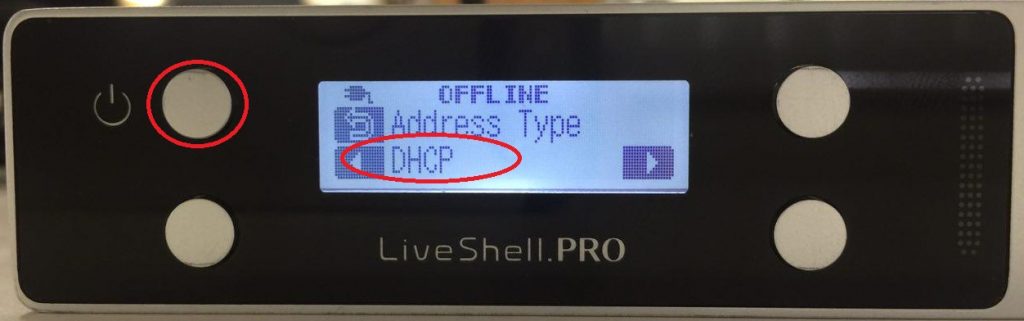Wired LAN
- Make sure the home screen is displayed on the device. The home screen has a power icon and a spanner icon.
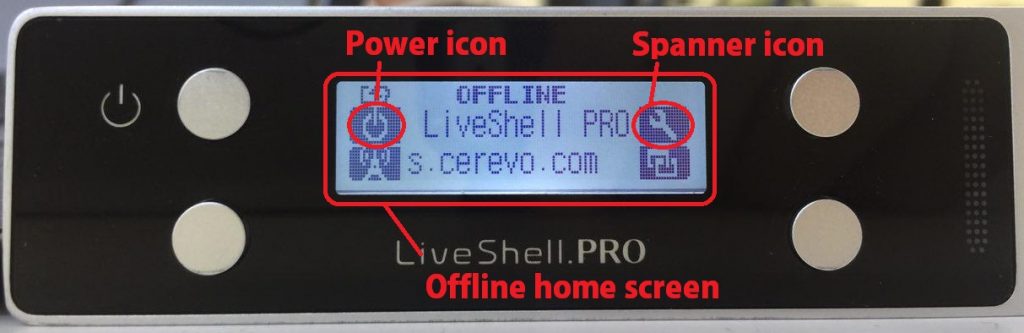
- Press the upper right button and go to “Configuration”.

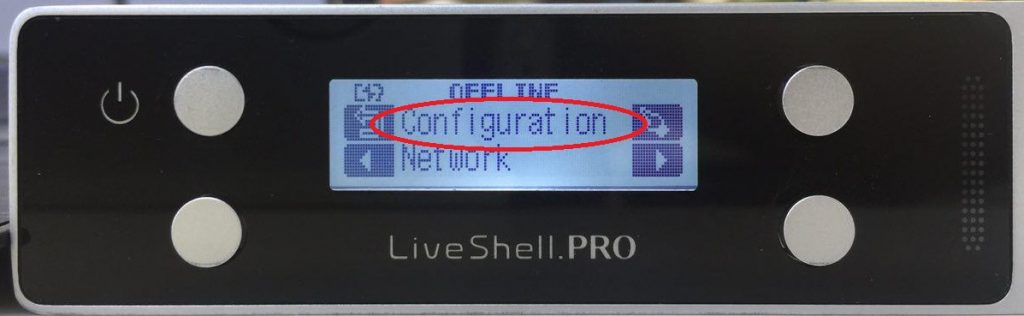
- Select Network and press the upper right button.
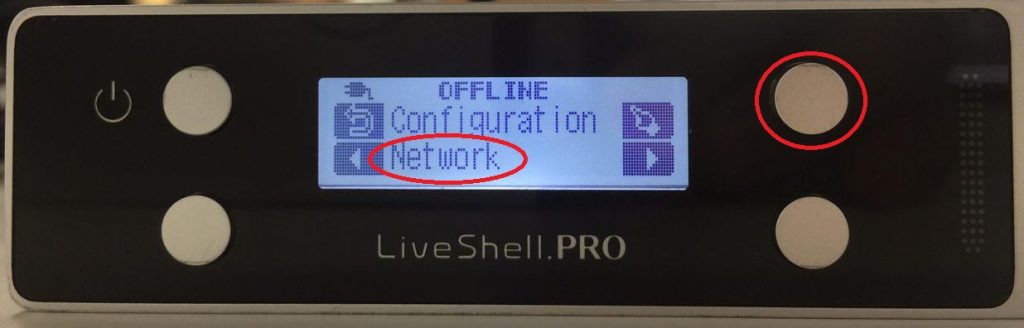
- Select “Ethernet” and press the upper right button.
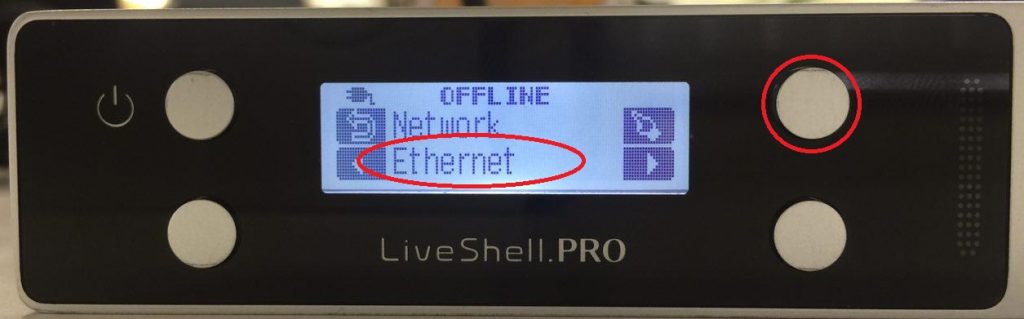
- “DHCP” or “Static Adress”will be displayed on the device screen and the one displayed is the current setting.
After selecting DHCP or static address, press the upper left button.
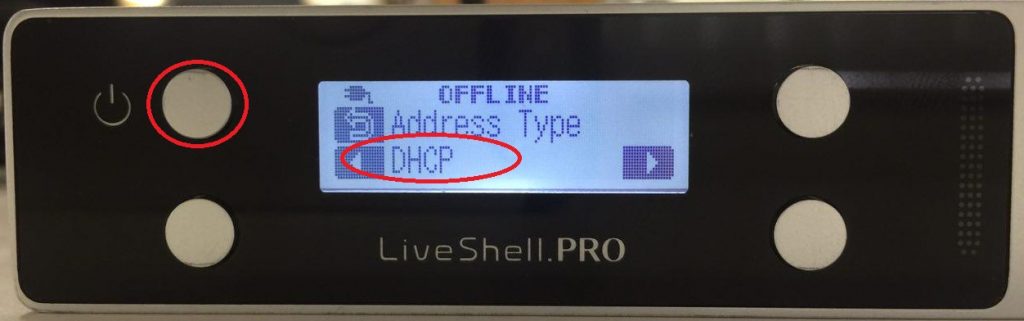
Wireless LAN
- Make sure the home screen is displayed on the device. The home screen has a power icon and a spanner icon.
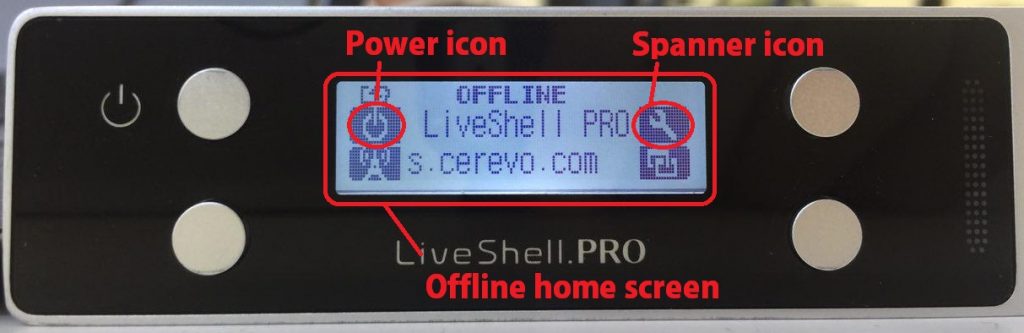
- Press the upper right button and go to “Configuration”.

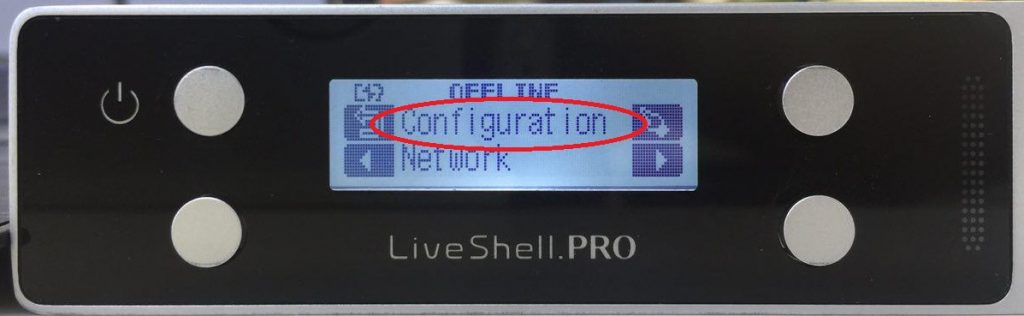
- Select Network and press the upper right button.
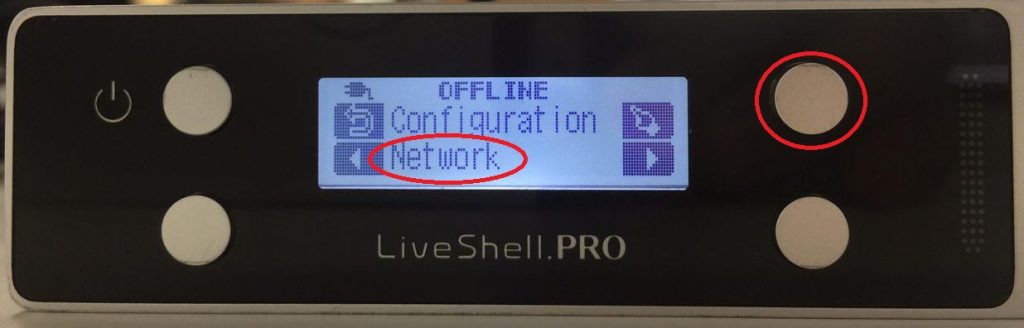
- Select “Wi-Fi #x”(“Wi-Fi #1” is the 1st priority connection) and press the upper right button.
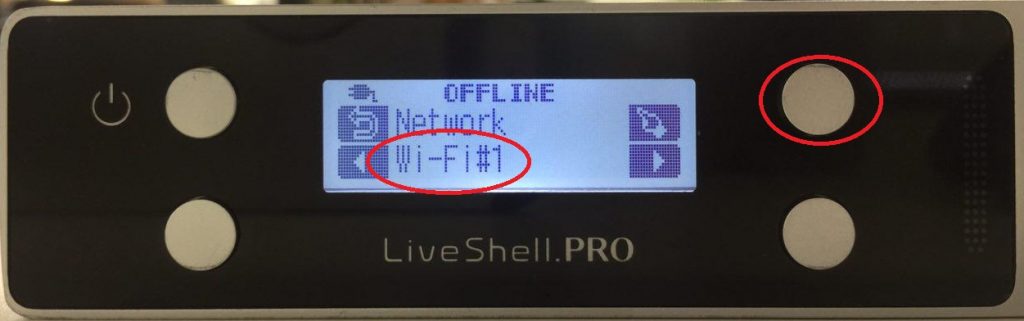
- Select “Address Type” and press the upper right button.
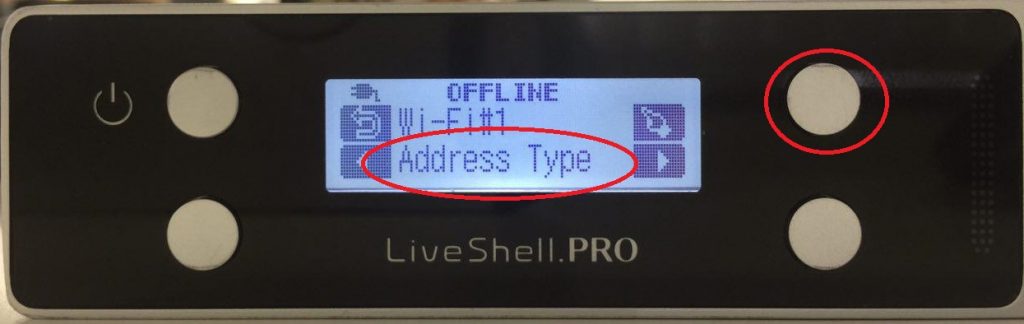
- “DHCP” or “Static Adress”will be displayed on the device screen and the one displayed is the current setting.
After selecting DHCP or static address, press the upper left button.