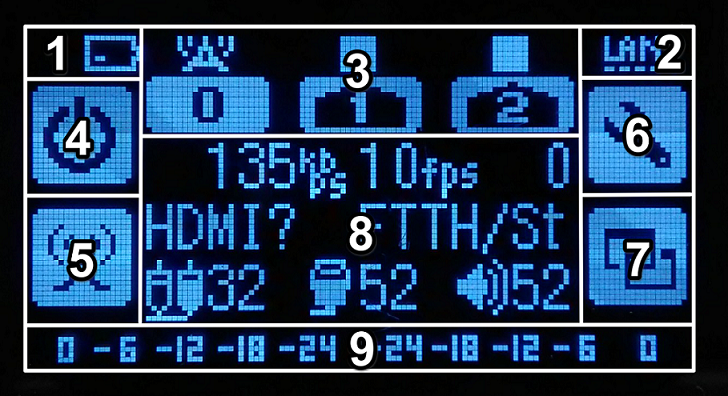*The following example shows using Ustream to live stream, other streaming services may have different Dashboard options.
Top
- Ustream account icon
- Ustream user name
- ESSID which the LiveShell X is connected to or Ethernet
- Installed firmware version
- Dashboard registered email address
- The Device ID (displayed when 2 or more devices are registered to a single Dashboard account)
- The Ustream channel name entered into the LiveShell X
Left side
- 8. The Channel
- 9. Battery status, input resolution, key lock indictor, caption indicator, pause, crop, and recording status.
- 10. Ustream player: Selecting this area will open the Ustream video page.
In the event of an error, the display will read: “[Currently not online].” - 11. Connection status
Excellent No action required Good No action required Warning The bit-rate or frame-rate settings need to be adjusted Emergency The internet connection speed is slower than the current broadcast settings.
The bit-rate or frame-rate settings need to be adjusted immediately.Dead Video has been cut off. Adjust settings immediately. ・・・ Offline or no-response from LiveShell X - 12. Total time from the start of broadcasting
- 13. Current viewers/total viewers
- 14. Current video and audio bitrate
- 15. Current video frame-rate