- Follow the setup instructions in Dashboard.
- You will see the message on the unit’s LCD [Register me at s.cerevo.com.]
- Enter your Wi-Fi ESSID and Wi-Fi passphrase.
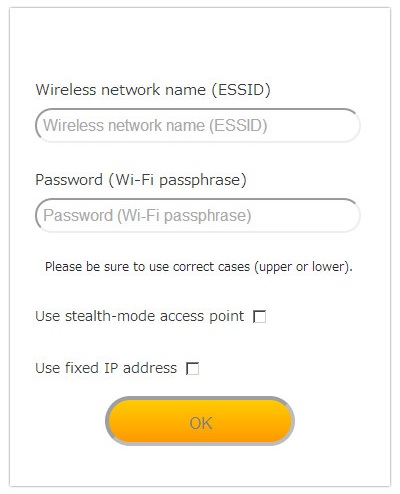
- Connect one end of the included setup cable to the [SET UP] port on the LiveShell 2 and connect the other end to the headphone jack of your device as depicted in the image below. Click the [Play] button.
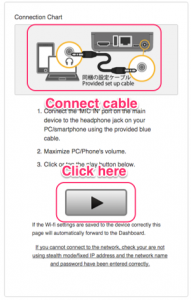
- The LCD will display [LIVE] and you will be able to see the Dashboard main panel on your PC (or other device) when setup is complete.
* For niconico Live you need to setup via the niconico web site, please refer to external web page [Stream Live on Niconico!].
* For RTSP server mode, please refer to the RTSP server setup.
2. Initial Set Up
2-3b. Wi-Fi set up
2-4. Local Mode
[Local Mode] allows you to stream video and audio directly to a RTMP server or RTSP client without connecting to Dashboard. Use local mode if you wish to stream to a closed network for security or connection reasons.
- Access https://shell.cerevo.com/local and you will see this page.
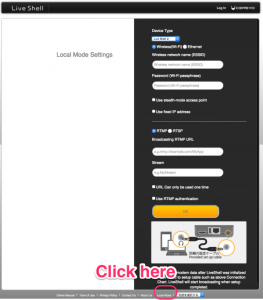
- Select [Device Type] as [LiveShell 2].
- Select an internet connection type (Wi-Fi or Ethernet) and enter network settings. You can use a fixed IP address in both Wi-Fi and Ethernet mode.
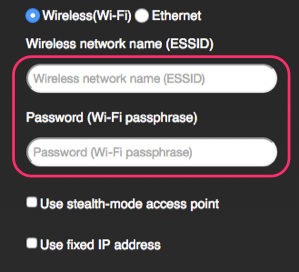
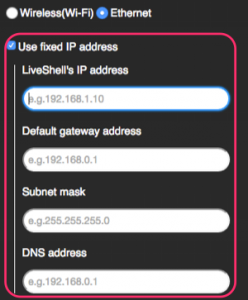
- Select streaming type (RTMP or RTSP) and enter server settings. You can also optionally set RTMP authentication settings and a one time broadcasting URL.
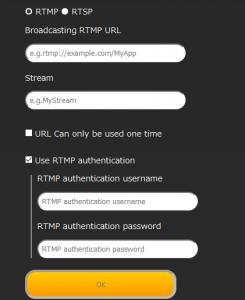
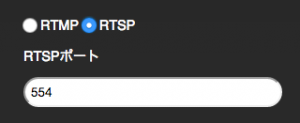
- Click [OK], connect the setup cable and follow the on screen setup instructions.
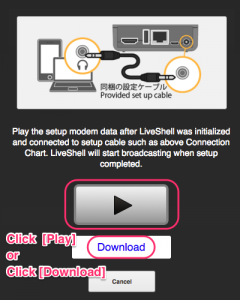
- If you have any trouble transferring setup data, check the PC (or other device) is correctly connected to the LiveShell 2 using the included setup cable and the volume of your PC is set to maximum.
You can also download the setup data as an audio file. To use the setup audio file, click the [Download] link and connect your PC to the LiveShell 2 with the setup cable, then play the file using audio player or other compatible application. - When the setup data transfer is complete, LiveShell 2 will connect to the specified RTMP server or wait for a RTSP client connection and start broadcasting.
